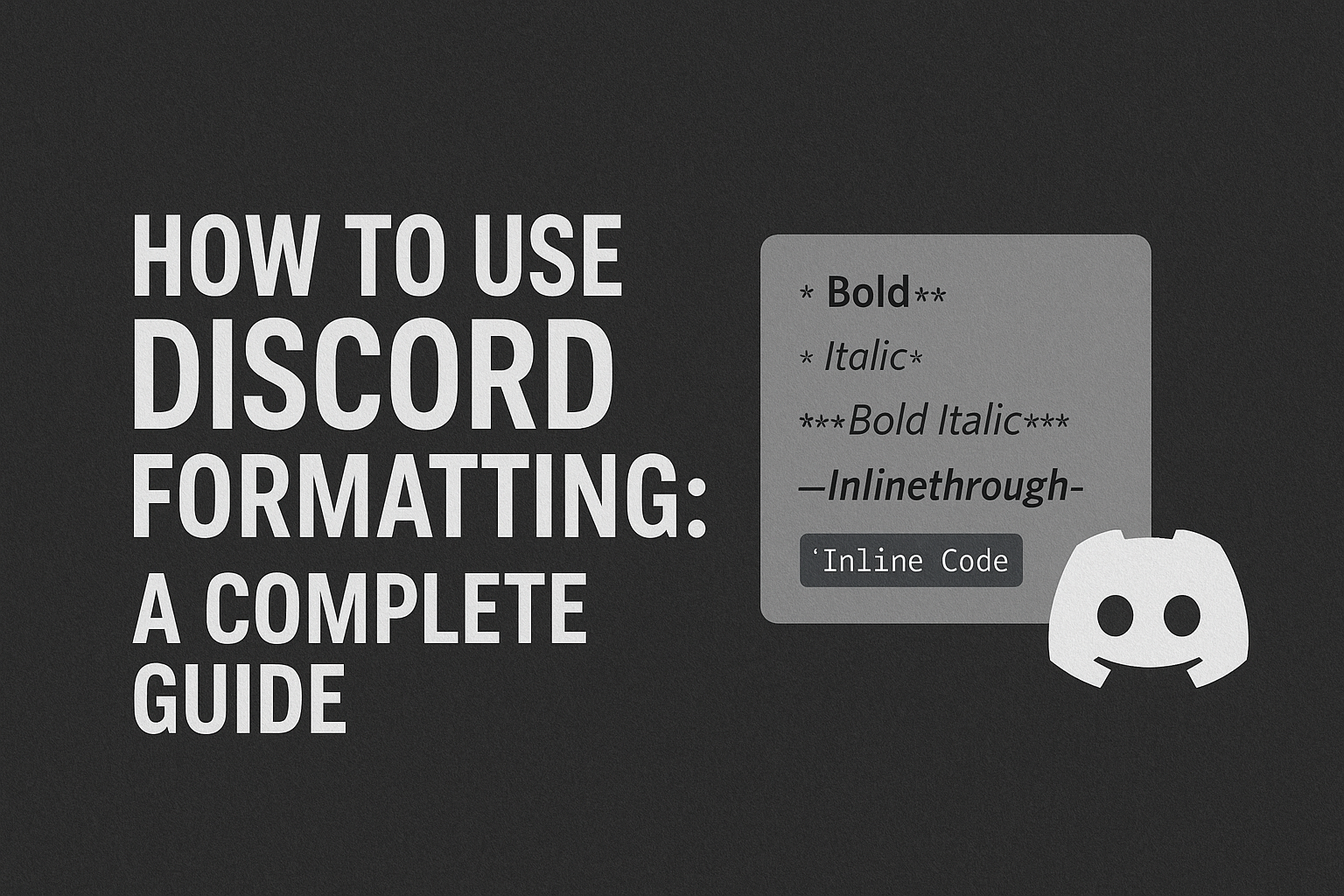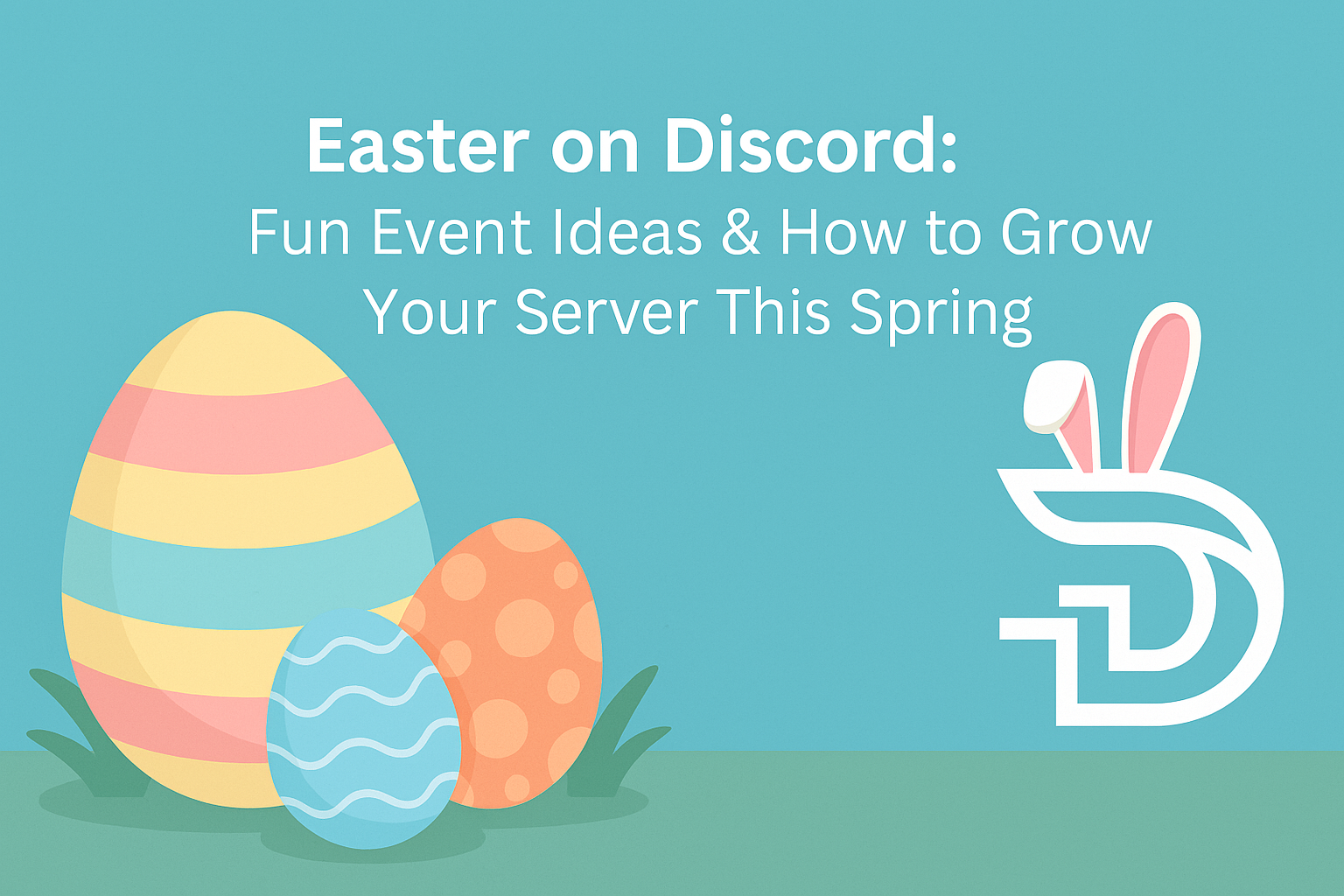How to Use Discord Formatting: A Complete Guide
Discord is more than just text chats – with formatting tricks, your messages can stand out, look cleaner, or even feel more professional. Whether you're making an announcement, organizing a server, or just having fun, this guide shows you how to master Discord formatting.
Basic Text Formatting
Discord uses Markdown, a lightweight markup language. Here are the basics:
Format Syntax Example Result:- Bold **text** **Bold** Bold - Italic *text* or _text_ *Italic* Italic - Bold Italic ***text*** ***Bold Italic*** Bold Italic - Strikethrough ~~text~~ ~~Strikethrough~~ Strikethrough~~ - Inline Code code print("Hi") print("Hi")
Code Blocks
Perfect for sharing code, configs, or ASCII art:
Single line code block:
codeMulti-line code block:```code```
Optional: Add a language for syntax highlighting:
```jsconsole.log("Hello, world!");```
Lists
Bullet points:Use -, * or +
- First item
- Second item
Numbered lists:Just start with numbers:
1. First
2. Second
Quotes & Blockquotes
Use
>at the beginning of a lineFor nested quotes, use multiple>symbols.
Spoiler Tags
Hide content behind a clickable overlay:
Use
||spoiler||Example:This is ||a surprise||!
Mentions and Emojis
@username– Mentions a user:emoji_name:– Inserts custom emojis<@roleID>– Mentions a role (if you have permission)
Advanced: Embed & Markdown Bots
While normal users can’t create full embeds via chat, bots like Dyno, Carl-bot, or your own FA Bump bot can create rich embeds using markdown, color highlights, thumbnails, and more.
Want to go further? Try:
Custom embed builders
Discord webhooks
Reaction formatting for role menus
Final Tips
Don't overdo it – formatting should help, not overwhelm.
Use spoilers for leaks or sensitive content.
Combine formats:
**_Bold Italic_**works too!
🔗 Helpful Tools:
Discord Text Previewer for testing embeds
FA Bump Bot for clean automated formatting
💬 Want more Discord tips? Read our full blog on Discordium.org or join our community server!